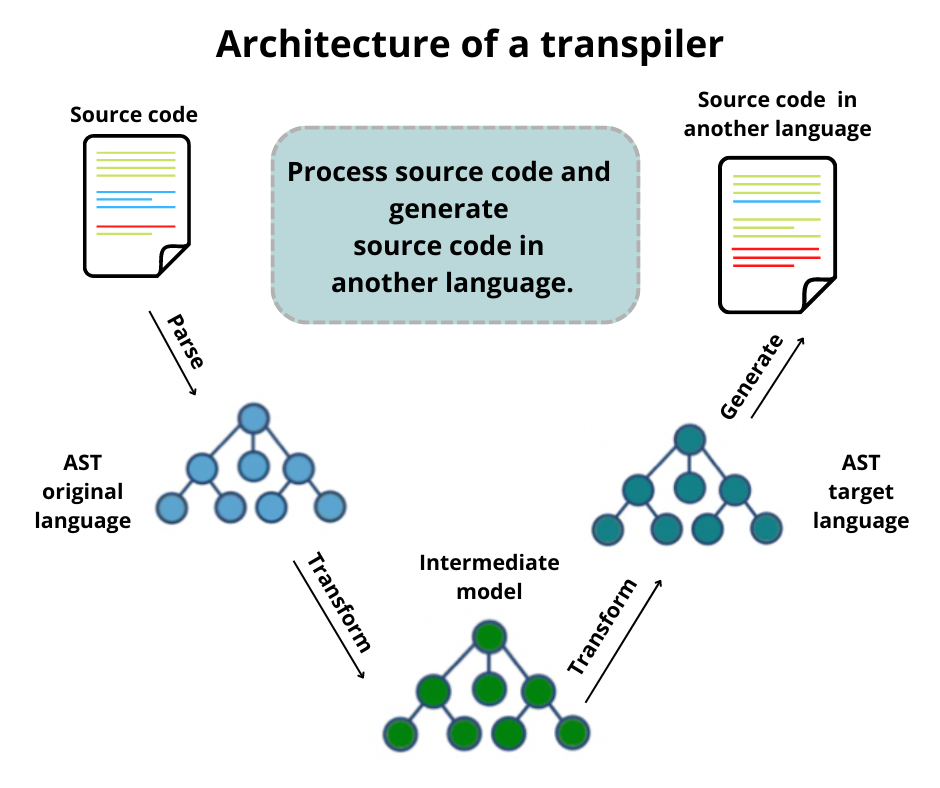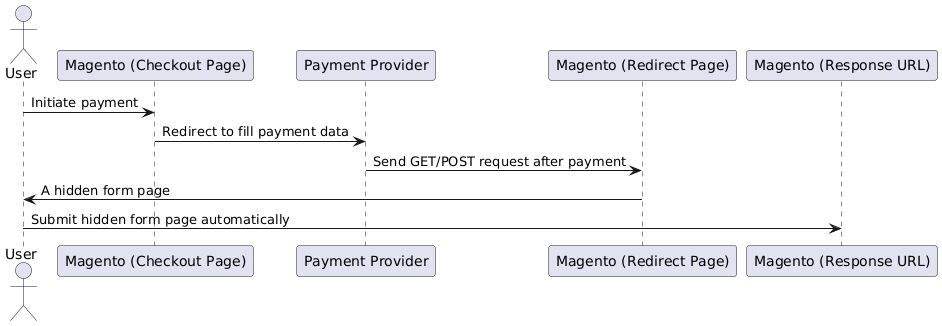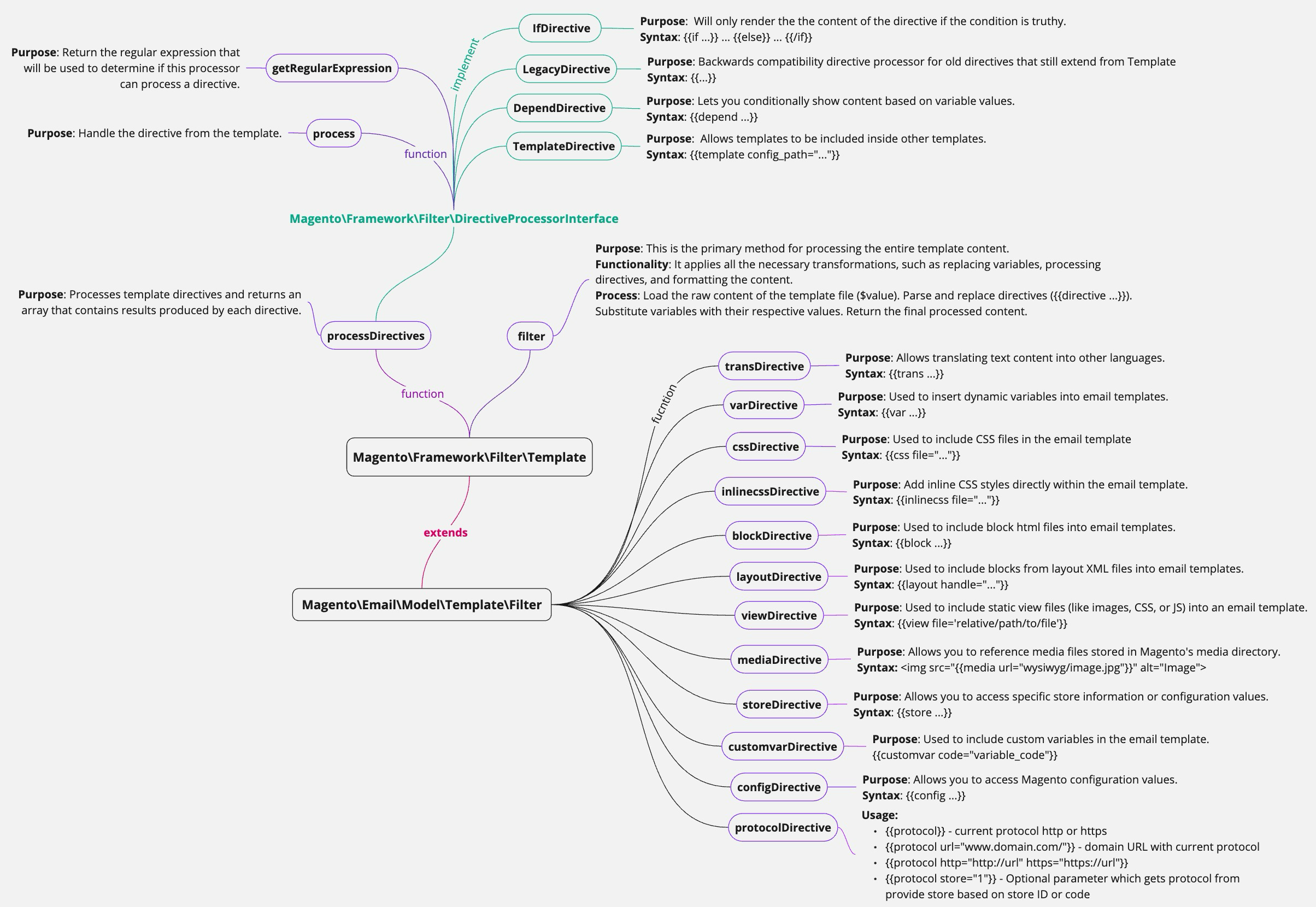Our primary goal is the seamless transition from Docker Desktop to OrbStack. This migration is motivated by several compelling reasons that underscore the advantages of adopting OrbStack over Docker Desktop. Notably, OrbStack is characterized by its exceptional speed, lightweight nature, simplicity, and user-friendly interface. These qualities collectively contribute to a more efficient and effortless user experience, making OrbStack an appealing and pragmatic choice for our operational needs as compared to Docker Desktop.
Feature comparison from OrbStack website: https://docs.orbstack.dev/compare/docker-desktop
Testing System:
- macOs Sonoma version 14.2.1 – Apple M2 Max
- Using Warden with Adobe Commerce/ Magento 2 applications.
- Docker Desktop version 4.26.1 (131620)
- OrbStack version 1.2.0 (16496)
Step 1: Stop Docker Desktop
If your Docker Desktop is running, you can see it on Menu Bar. You need to click on the Docker icon and click Quit Docker Desktop. It’s the easiest way to quit Docker Desktop. Another way is to find the PID and use the kill command to stop it.
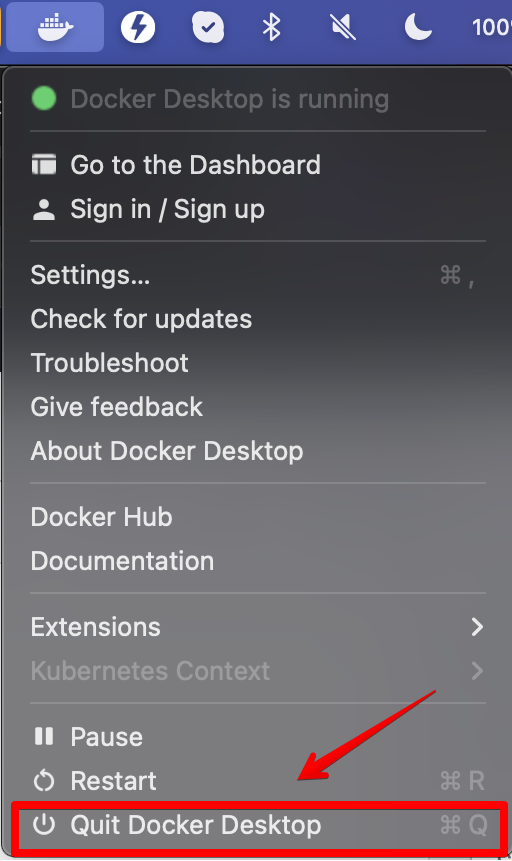
Step 2: Install OrbStack
There are two common ways to install it:
- Download it from https://orbstack.dev/download
- Using homebrew on Mac:
brew install orbstack
After installing it successfully, we need to start the application.
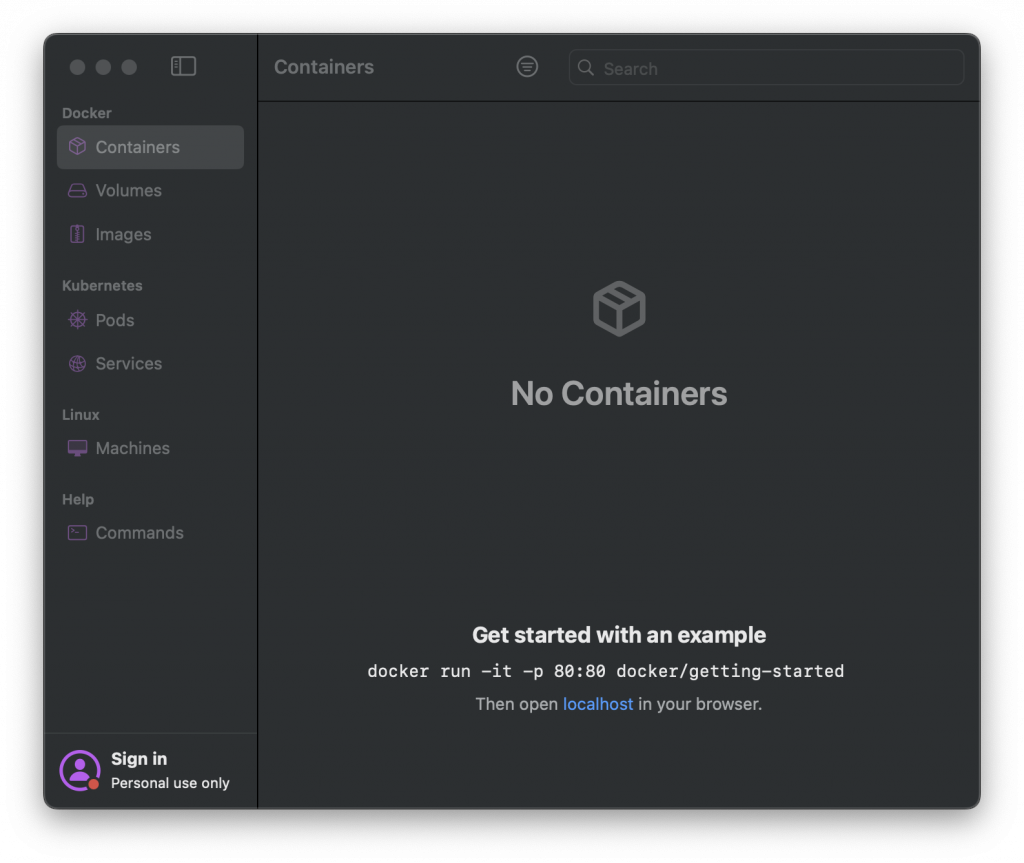
Step 3: Migrate data
OrbStack will do it for you. You just need to click the Migrate button from the Application Startup UI.
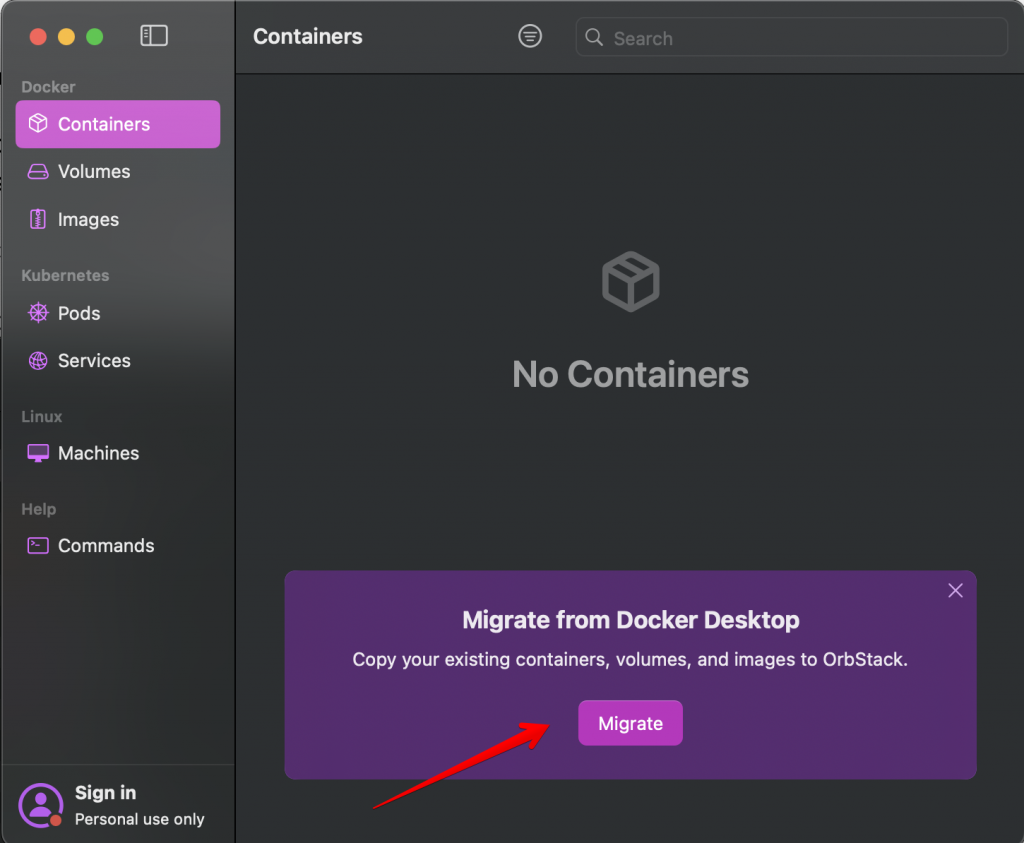
You also can use the simple command: orb migrate docker
After finishing the migration data from Docker Desktop to OrbStack.
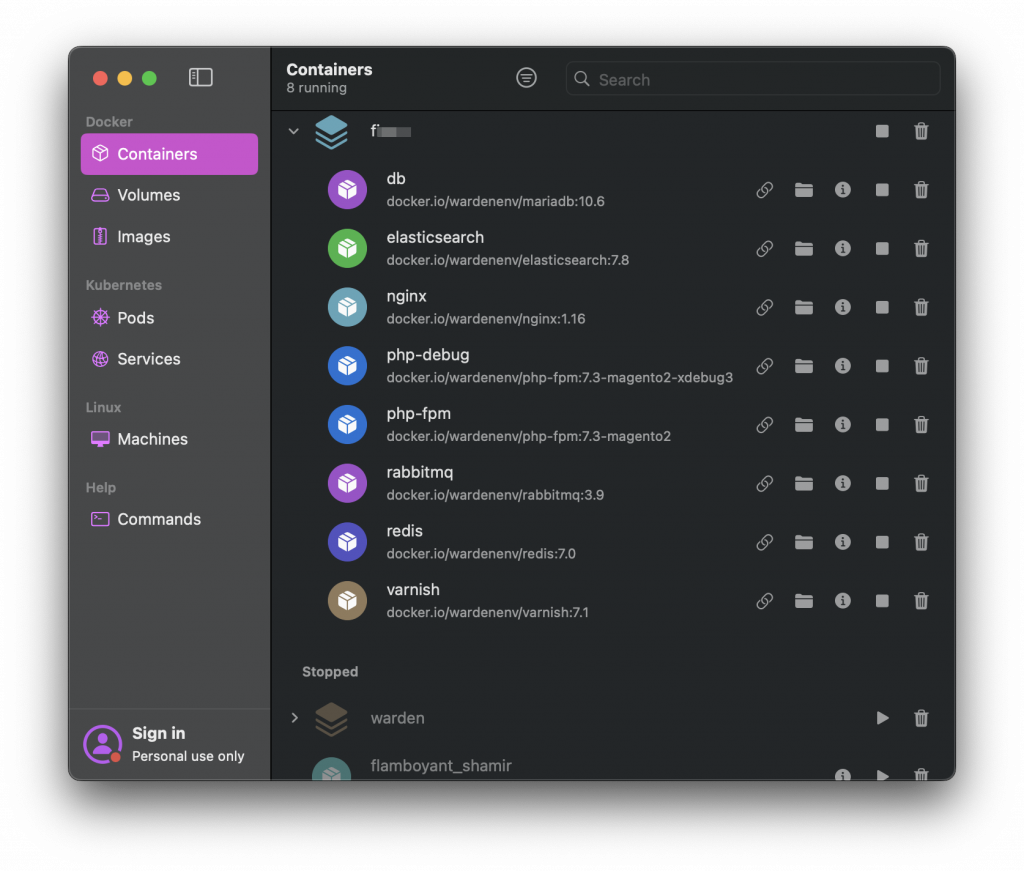
Step 4: Start your containers
My company is focusing on the e-commerce development, I use Warden to support the development. During installing OrbStack, all containers will be shut down. You will need to start them.
For example, for Warden, you need to start Warden containers first with the command warden svc up. Then go to your project and start your project’s containers: warden env up
Everything should work fine after migration.
Step 5: Stops Docker Desktop at the start up
For now, if you open your Docker Desktop, you will see a notification message from it. This is because OrbStack will update the symbolic link (/var/run/docker.sock) automatically to redirect it to its own Docker engine. This adjustment enhances compatibility with various third-party tools.

We can keep the Docker Desktop and disable it at the start up.
Disable it at the start up: Click the Setting icon, Uncheck the Option – Start Docker Desktop when you sign in to your computer.
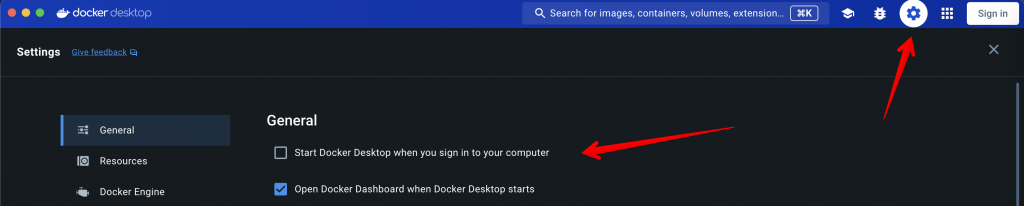
I advise against completely removing Docker Desktop as it might lead to data loss. If I find a safe method to remove it, I’ll update my post accordingly. Additionally, keeping it allows us to switch back if we decide not to use OrbStack.